用 Electron 从 0 开发一个桌面软件(二) ffmpeg 在 Electron 中的使用
· 6 min read
大家好,我是一名,跨境行业 saas 软件开发的前端程序员,阿毛
这个我的个人网站
用 Electron 从 0 开发一个桌面软件,决定做一个视频转码软件,第二天。
今天做了一下调研,发现一个库ffmpeg ,无论是编码格式,视频拼接,裁剪,音频分离,混流,图片处理等等都很方便的进行处理,我用ffmpeg 做了一下测试,发现确实很好用
但是呢 ffmpeg 需要先进行安装, 我打包成桌面应用之后,万一用户没有安装,咋办,那我的功能不就用不了了吗?
问了一下AI,他给我两个方案
- 一个是,在运行时检测是否安装ffmpeg,没有安装的话,就提示去安装后才能使用。
- 另一个是把 ffmpeg的 执行文件一起打包到 Electron 中
我觉得第二个方案应该要好一点,但是怎么才能把执行文件一起打包呢, 找了一下发现了 ffmpeg-static , 里面放的就是可执行文件, 用 ffmpeg.setFfmpegPath 设置可执行文件路径 ,完美解决。
const ffmpeg = require("fluent-ffmpeg");
const ffmpegPath = require('ffmpeg-static');
ffmpeg.setFfmpegPath(ffmpegPath);
OK 开始做吧。
但是做的时候呢又遇到一个问题,input 上传文件呢,是拿不到文件的真实地址的,而 ffmpeg 是需要真实地址的 后来又折中了一下,拿到file之后呢,传给主进程,主进程生成一个临时文件,在用这个临时文件去转码,OK 完美解决
下一步呢,我准备先美化一下页面,看看别的转码软件都有哪些功能,我再加点类似的功能
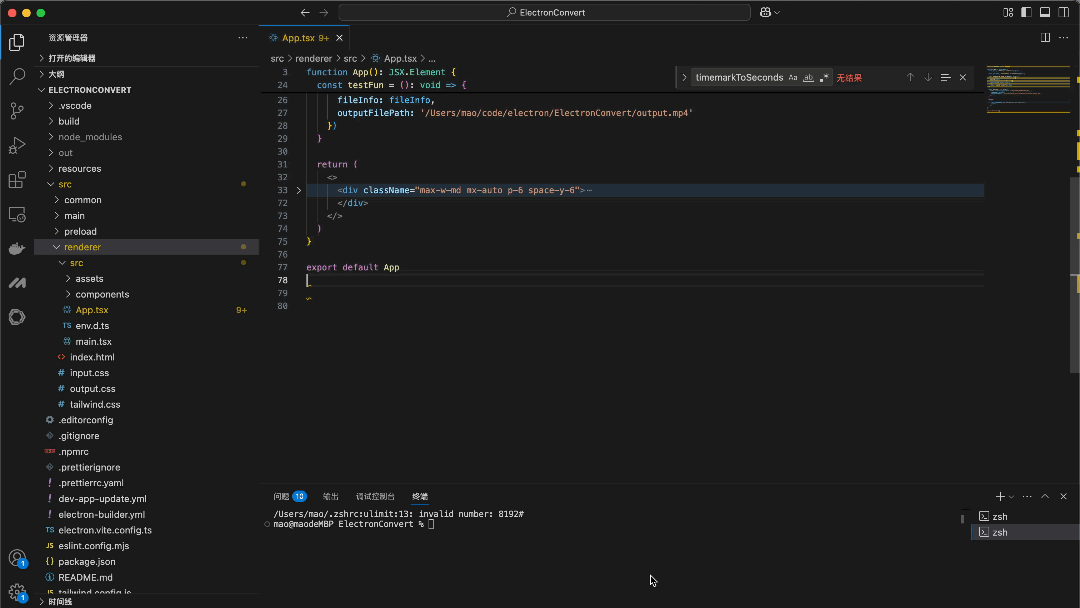
这是页面代码
页面很简单就, 一个 input 和 测试转码 的按钮 点击会把 input 选的文件传给主进程 进行转码,现在转码的输出文件是写死的
import { useState } from "react"
function App(): JSX.Element {
const [file, setFile] = useState<any>(null)
const [fileInfo, setFileInfo] = useState<any>(null)
const handleFileChange = (event): void => {
const _file = event.target.files[0];
setFile(_file)
const reader = new FileReader();
reader.onload = (e): void => {
const fileContent = e?.target?.result;
// 这里可以将 fileContent 和文件名等信息一起传递给主进程
const fileInfo = {
name: _file.name,
content: fileContent
};
setFileInfo(fileInfo)
};
reader.readAsArrayBuffer(_file)
};
const testFun = (): void => {
window.electron.ipcRenderer.send('VIDEO_CONVERSION_API', {
fileInfo: fileInfo,
outputFilePath: '/Users/mao/code/electron/ElectronConvert/output.mp4'
})
}
return (
<>
<div className="max-w-md mx-auto p-6 space-y-6">
{/* 文件上传区域 */}
<div className="space-y-4">
<label className="block">
<span className="sr-only">选择文件</span>
<input
type="file"
onChange={handleFileChange}
className="block w-full text-sm text-gray-500
file:mr-4 file:py-2 file:px-4
file:rounded-full file:border-0
file:text-sm file:font-semibold
file:bg-blue-50 file:text-blue-700
hover:file:bg-blue-100"
/>
</label>
{/* 操作按钮 */}
<button
onClick={testFun}
className={`w-full py-3 px-6 rounded-lg font-medium transition-all
${file ?
'bg-blue-600 text-white hover:bg-blue-700' :
'bg-gray-100 text-gray-400 cursor-not-allowed'}`
}
>
测试转码
</button>
</div>
{/* 文件信息 */}
{file && (
<div className="p-4 bg-gray-50 rounded-lg border border-gray-200">
<p className="text-sm font-medium truncate">{file.name}</p>
<p className="text-xs text-gray-500 mt-1">
{Math.round(file.size / 1024)} KB · {file.type}
</p>
</div>
)}
</div>
</>
)
}
export default App
这是主进程中的主要代码
import ffmpeg from 'fluent-ffmpeg'
import ffmpegPath from 'ffmpeg-static'
ffmpeg.setFfmpegPath(ffmpegPath)
import fs from 'fs'
import path from 'path'
import { tmpdir } from 'os'
interface fileInfoDto {
name: string
content: any
}
// 将 timemark 字符串转换为秒
function timemarkToSeconds(timemark): number {
const parts = timemark.split(':')
const hours = parseInt(parts[0], 10)
const minutes = parseInt(parts[1], 10)
const seconds = parseFloat(parts[2])
return hours * 3600 + minutes * 60 + seconds
}
// 生成文件返回地址
const tempVideo = (fileInfo: fileInfoDto): Promise<string> => {
return new Promise((resolve) => {
const { name, content } = fileInfo
// 生成临时文件路径
const tempFilePath = path.join(tmpdir(), name)
// 将文件内容保存为临时文件
fs.writeFile(tempFilePath, Buffer.from(content), (err) => {
if (err) {
console.error('保存临时文件出错:', err)
resolve('')
return
}
resolve(tempFilePath)
})
})
}
const VideoConversion = async (options: { fileInfo: fileInfoDto; outputFilePath: string }) => {
console.log(options)
const inputFilePath = await tempVideo(options.fileInfo)
let totalFrames = 0
if (inputFilePath) {
// ffmpeg -i /var/folders/h7/zj0ytbjd62x1b7kp7f7t9_9c0000gn/T/录屏2025-03-09 10.53.04.mov -y /Users/mao/code/electron/ElectronConvert/o.mp4
ffmpeg(inputFilePath)
.output(options.outputFilePath)
.on('start', (commandLine) => {
console.log('开始转码: ' + commandLine)
})
.on('codecData', (data) => {
totalFrames = timemarkToSeconds(data.duration)
console.log('视频长度', totalFrames, '秒')
})
.on('progress', (progress) => {
const timemark = progress.timemark
// 将 timemark 转换为秒
const currentTime = timemarkToSeconds(timemark)
const progressPercentage = (currentTime / totalFrames) * 100
console.log(`当前转码进度: ${progressPercentage.toFixed(2)}%`)
})
.on('end', () => {
console.log('转码完成')
})
.on('error', (err) => {
console.error('转码出错: ' + err.message)
})
.run()
}
}
export default {
VideoConversion,
tempVideo
}
